Microsoft Power Apps review: Sweeter than Honeycode
Much more than a no-code builder, Power Apps lets you add functionality with Excel-like formulas, easily connects to external data sources, and integrates with Power Automate for flow editing and Power BI for data analysis.

-
Microsoft Power Apps
Power Apps is a suite of apps, services, connectors, and a data platform — including tools for non-coders — designed for the rapid development of custom business apps that connect to data stored in Power Apps’s underlying data platform (Microsoft Dataverse) or in other data sources (on-prem or in the cloud) such as SharePoint, Excel, Office 365, Dynamics 365, and SQL Server. Once you’ve built an app, you can share it with your colleagues.
In other words, Power Apps is a low-code, web-based, and cloud-based platform for building web and mobile web applications, one which easily connects to business data. Programmers can extend Power Apps to “programmatically interact with data and metadata, apply business logic, create custom connectors, and integrate with external data.”
Unlike the version of “PowerApps” (notice the historical lack of a space between words) that I previewed in 2016, the current Power Apps does not require using a Windows Store-based design environment, and it’s much more than a no-code builder. This is the cloud-based “PowerApps” design environment that Microsoft was promising back then.
Power Apps competes directly with Amazon Honeycode and Google Cloud AppSheet, as well as with about 400 other low-code and no-code app builders.
Power Apps building blocks
Typically you start building Power Apps from the Power Apps Home page, then develop them further from the Power Apps Studio page. You should be able to view apps on your Windows, iOS, and Android devices using the Microsoft Power Apps Mobile app, which you can download from the appropriate app store. If you have administrative rights, you can manage your organization’s environments, data connections, roles, and policies from the administration center page.
Power Apps Home page
You can create apps by starting from data, starting with a blank canvas (and adding data later), creating a model from scratch, and creating a portal. You can see these options as well as a few links to tutorials in the first screen shot below. Other options include starting with a sample app, creating an app from a template, creating flows, creating chatbots, and building AI applications using Azure AI services.
You can choose from over 275 common data sources. First you need to create a connection from a data source and choose a table or list.
 IDG
IDG
The Power Apps Home page is the starting point for building apps, using your apps and others’ apps shared with your organization, and learning more about Power Apps. The left-hand pane is essentially the main menu for Power Apps.
 IDG
IDG
Here we are about to create a connection using OneDrive for Business. Power Apps provides more than 275 connectors available to common data sources.
Power Apps Studio (canvas apps)
When you start from data, the generated canvas apps are always based on a single list or table, but you can add more data to the app later. You can also add more screens, controls, actions, and flows.
 IDG
IDG
This three-screen app (browse, detail, and edit) was generated from a single table in an Excel spreadsheet located on OneDrive for Business. We are viewing and customizing the app in Power Apps Studio.
 IDG
IDG
You can insert items into a Power App using either or both of the top and left menus.
Flows, Power Automate, and Power BI
You can extend the capabilities of Power Apps by adding flows created with Power Automate, and by displaying a Power BI tile. Flows can be inserted using the Power Automate menu item under Action. Power BI tiles can be inserted using the Power BI tile menu item under Insert|Charts. Power Apps, Power Automate, and Power BI are all parts of Microsoft Power Platform.
Power Apps Functions
Power Apps supports Power Fx functions that are similar to the ones in Excel. They can filter galleries or tables, match values to patterns, select distinct values, and use math formulas. For example, you could use the following formula to sort by account columns in a list.
SortByColumns(Search(Accounts, TextSearchBox1.Text, "name"), "name", If(SortDescending1, SortOrder.Descending, SortOrder.Ascending))
Model-driven Power Apps
While canvas apps give you complete control over the app layout, model-driven apps do most of the layout based on the components you choose. If you want, you can combine the two by adding a custom page to a model-driven app. You author the custom page in the canvas app designer.
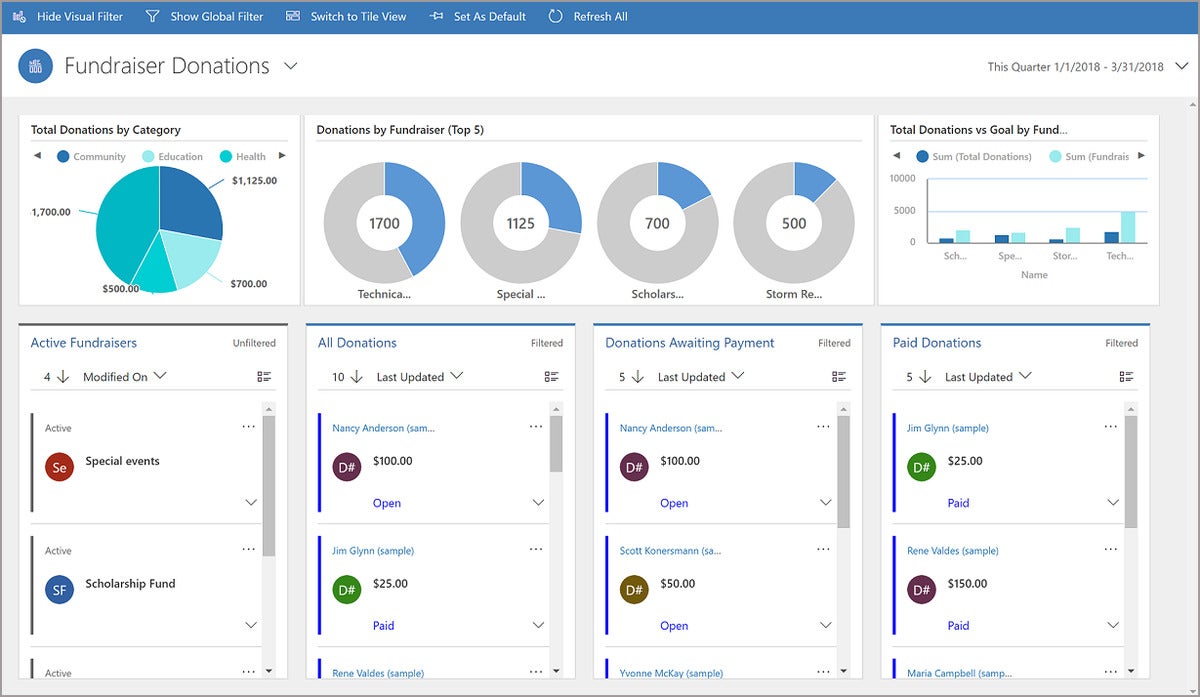 Microsoft
Microsoft
This Microsoft-supplied screen shows the administrative interface for a variety of Power Apps environments.
Power Apps portals
Power Apps portals are external-facing websites that allow users outside their organizations to sign in with a wide variety of identities, create and view data in Microsoft Dataverse, or even browse content anonymously. If this sounds like Dynamics 365 Portals, that’s not an accident. All Dynamics 365 Portals are now referred to as Power Apps portals. You can edit these in Power Apps portals Studio.
Power Apps administration
Seeing the Power Apps Platform Administration Center screen below requires administrative privilege.
 Microsoft
Microsoft
The Fundraiser Donations app shown is a model-driven Power Apps sample provided by Microsoft.
With few exceptions, Power Apps does everything that Amazon Honeycode and Google Cloud AppSheet do, plus it allows you to add functionality with Power Fx code snippets. Power Apps additionally integrates with Power Automate for flow editing and Power BI for analytic tiles, and has connectors to over 275 data sources. And no, the data sources are not limited to Microsoft technologies and services.
As is often the case for Microsoft products, the documentation and learning materials for Power Apps are copious but disorganized. The information you need is there somewhere. The challenge is to find it.
Power Apps pricing seems quite reasonable for an enterprise that already licenses Microsoft 365. I question how much actual adoption Power Apps will attract, however. Historically, low-code and no-code platforms have been departmental products rather than enterprise products, and many of the other 400 low-code competitors have already established a presence at the relatively few companies or departments that are ready for their “power users” to build custom apps.
[ Editor’s note: This article has been changed to remove the discussion of an issue with Power Apps Mobile for Android. The intermittent issue with the Microsoft Authenticator app that caused sign-in to fail in Power Apps Mobile has been fixed. ]
—
Cost: Per app plan: $5/user/app/month. Per user plan: $20/user/month (unlimited apps). Portals log-in capacity: $200/month for 100 authenticated login sessions. Portals page view capacity: $100/month for 100,000 unauthenticated page views. AI Builder: $500/unit/month.
Platform: Microsoft Azure Cloud, via desktop or mobile browser. Power Apps Mobile for iOS and Android.
Copyright © 2021 IDG Communications, Inc.





